This post is part two of my blog series “Use Microsoft Teams the right way”. In the last post “Use Microsoft Teams the right way – Part 1 – Take control of your Teams“, I wrote about how important it is to have a good general structure on your Teams in terms of naming standards, team types, settings and security. In this blog post, I will now show how to establish a good information structure within the teams you have. This topic is very important and an area where, unfortunately, frequent carelessness or omission quickly shows negative effects in an organization’s collaboration both in terms of user experience, efficiency and security. I highly recommend that you take the time to read through this blog post to learn more about this important and even success-critical area.
Team channels are the element of Microsoft Teams that we use to structure and group information in accurate, relevant and intuitive context. I will shortly go deeper into it, but first I want to give some examples of why a good information structure is important and also some examples and metaphors of what is often done today which is the exact opposite of a good information structure.
First, a little background on why good information structure is so important
Good information structure – The big picture
Having a good information structure is important regardless of which technology or tool you use. In the past, before we were digitized, we (at least we who are structured…) often structured our various documents in binders with indexes and divisions. We stored the binders in shelves in bookcases. Those of us who weren’t (or aren’t) so structured often had messy desks and had more or less good control over where the information was.
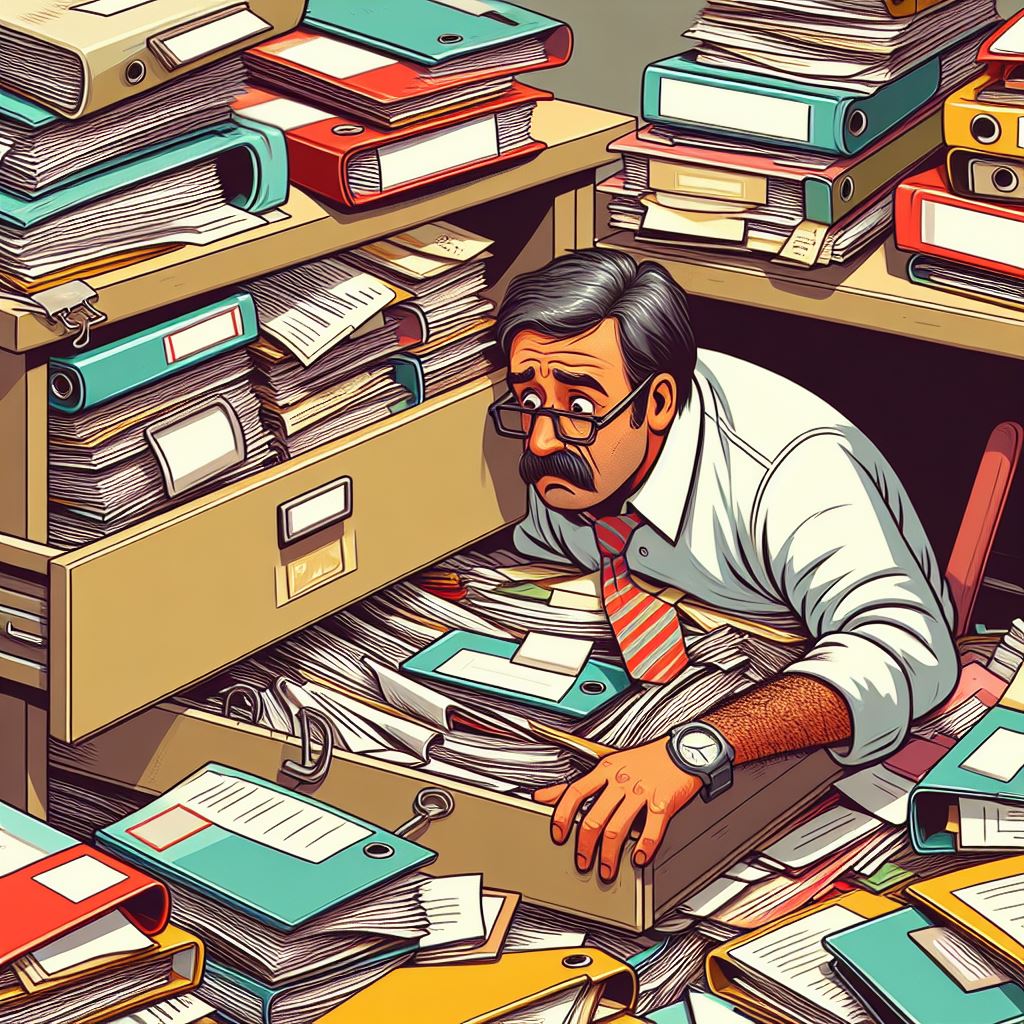
In the modern workplace, we all have a more or less clean desk thanks to our documents moving into digital platforms. We now use digital desks, binders and bookshelves. Many of us have used this “changed way of working” to structure the information in an even better way than we could before, some structure it the same way as before but now in a digital way instead.
Those who used to have messy desks most likely still have equally messy digital desks. The latter category are the people who have a more or less good overview of their own information, however, they spend more time looking for documents, above all it is still difficult to co-produce information with these people because you do not know where they have stored their documents. It is a fact that if you want to be able to collaborate effectively, you must have the information and data you collaborate on in order.
If you were previously unstructured in an old-fashioned way, the quality of your job will not improve because you become digitally unstructured. If you previously had a sloppy desk, it does not become easier to collaborate with just because you digitized your sloppy desk and continues to be unstructured but now in a digital way.

The importance of good structure from a security perspective is that it must be simple and intuitive to know where to find information and it must be equally simple and intuitive to know where to create information. It is also important to know where the type of information that can be designated as extra sensitive is stored so that additional security measures can be taken on this sensitive information.
The big lift to the cloud and the Modern Workplace
To become truly digitized and to achieve a good Modern workplace requires that we start creating, storing, sharing and collaborating on our information in the right way and in a uniform way. We shall not upgrade our mess, but now we shall eliminate the mess and create good information structures. We must then store information where the information belongs. We must stop, each in our own structures, storing our documents in our old file server’s common and home areas. We also need to stop storing our documents on our local hard drives on our computers. Instead, we move into Microsoft 365 and use the applications, collaboration and storage areas that Microsoft 365 provides. Perhaps the most important thing is that we do it in a uniform way and that we know (and agree) where the information belongs

Recommended practice (in my opinion) when using the applications in Microsoft 365
Recommended practice (according to me) about what is important to consider when doing this lift, you can read in my previous post “Therefore, you must store your information in the right place and in the right way“
Worst practice (in my opinion) when using the applications in Microsoft 365
So what is it that many have done (and unfortunately still do) when using Microsoft 365 to achieve effective and secure collaboration in the digital modern workplace? Well, when they move to Microsoft 365, they put lots of folders and documents on “root”, either in SharePoint or in Teams or in OneDrive.
Some examples of upgrading your mess
Move all folders, documents and structures from your file server and put everything in the document library on SharePoint’s Home Site. (When large parts of the information should actually be distributed over several SharePoint Sites and much of the information is work-in-progress documents that actually belong in Microsoft Teams. Much of the information might also not have been moved at all, but instead deleted or archived)
Move lots of folders and documents from your file server to one or a few Teams and put everything there in the “Files” tab in the standard “General” channel. (When large parts of the information should be distributed between several different Teams and definitely between several channels in one or more Teams. In addition, much of the information might not have been moved at all but instead deleted or archived. With certainty you also move file types that have not in Microsoft Teams to do).
Move lots of folders and documents from your file server to OneDrive. To then create a gigantic number of sharing links to colleagues and partners when information that we collaborate on together and that is important to the organization or to different projects should have been moved to relevant teams instead.
Now I am finally done preaching the importance of knowing and having a holistic perspective on information structure. Now we will move on to what this blog post is really about.
Information structure with relevant channels.
The channels in a Team are what you use to divide the information into “Main Areas” or “Main Themes”. In a channel, you combine the documents and dialogue (channel posts) and any applications in an intuitive context. We take an example to make this extra clear.
Example – A project team
You are responsible for a project. To have control over the project, you create a project team where all project participants are members. In the project team, you must store all documents belonging to the project. You must also have all dialogue in the project here so that everyone can stay informed about what is being talked about in the project.
In the worst case, you only use the “General” channel and put all documents in the “Files” tab and create a gigantic and deep folder structure. All posts and dialogue can be found in “Posts” in the “General” channel.
You can hopefully already notice that this handling of posts and documents will make it difficult to find the right document when you need it because each one creates its own folders and structures. It also becomes difficult to follow the dialogue because all the dialogue lives in one and the same channel and what was relevant to you or a particular topic quickly disappears in a long discussion thread. So this is the WRONG way to work.
To avoid these problems, we divide the project’s information using channels. Which channels should we then have in this project team? How do we divide a project’s information into relevant areas? This is often a bit of necessary thought work you have to do when setting up a team the right way, but it is important that you do it. Let’s say your organization has a project model that consists of these project phases:
- Analysis
- Pilot study
- Planning
- Implementation
- Delivery
If you know that this (and even better all) projects have these phases, you also know that this is a brilliantly good structure to divide your project team into. You then create a channel for each project phase. This results in you having the following channels:
- Analysis
- Pilot study
- Planning
- Implementation
- Delivery
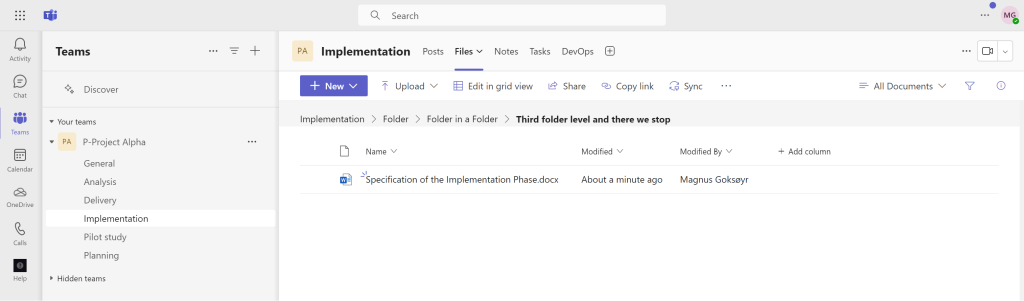
What advantages does this way of structuring your project team bring? Well, I’ll tell you that. Now you manage all project information in an intuitive and logical context so that:
- It is easy to know where to create/upload documents
- It is easy to know where to ask a question or find a post.
- It is easy to know where to start a meeting and it is easy to know where to find the recording, notes and files from a meeting (we will look at more at meetings in a later post in this blog series).
Now that you have this intuitive and clear structure, you can expect everyone to know where to create or find the following information where it belongs.
The channel Analysis
- All documents belonging to the Analysis phase
- All dialogue belonging to the Analysis phase
- All project tasks that belong to the Analysis phase
- All notes belonging to the Analysis phase
- All meeting recordings, meeting chat and Microsoft Loop information (more on this in a later post) from the meetings belonging to the Analysis phase (assuming you used channel meetings and recorded the meetings)
The channel Pilot study
- All documents belonging to the Pilot study phase
- All dialogue belonging to the Pilot study phase
- All project tasks that belong to the Pilot study phase
- All notes belonging to the Pilot study phase
- All meeting recordings, meeting chat and Microsoft Loop information from the meetings belonging to the Pilot study phase (assuming you used channel meetings and recorded the meetings)
The channel Planning
- All documents belonging to the Planning phase
- All dialogue belonging to the Planning phase
- All project tasks that belong to the Planning phase
- All notes belonging to the Planning phase
- All meeting recordings, meeting chat and Microsoft Loop information from the meetings belonging to the Planning phase (assuming you used channel meetings and recorded the meetings)
The channel Implementation
- All documents belonging to the Implementation phase
- All dialogue belonging to the Implementation phase
- All project tasks that belong to the Implementation phase
- All notes belonging to the Implementation phase
- All meeting recordings, meeting chat and Microsoft Loop information from the meetings belonging to the Implementation phase (assuming you used channel meetings and recorded the meetings)
The channel Delivery
- All documents belonging to the Delivery phase
- All dialogue belonging to the Delivery phase
- All project tasks that belong to the Delivery phase
- All notes belonging to the Delivery phase
- All meeting recordings, meeting chat and Microsoft Loop information from the meetings belonging to the Delivery phase (assuming you used channel meetings and recorded the meetings)
Summary
I cannot emphasize strongly enough the importance of you creating meaningful channels across all of your teams. If you fail to do that and instead push all the information into a single channel, you will not get the real experience of Microsoft Teams. You will struggle to find information and you will be tormented by either receiving too many notifications about information that is not relevant to you and you will spend an unnecessary amount of time looking for information that with the right structure would have been incredibly much easier to find.
My final advice is that every time you create a team, set aside a few extra minutes to come up with a simple division of the Team’s main themes, that is, the channels into which you will divide your team.
In this post I hinted a little about channel meetings. In the next part of this blog series, you will learn how you can plan and conduct better Microsoft Teams meetings by using channel meetings.


2 thoughts on “Use Microsoft Teams the right way – Part 2 – The key to a good information structure within Teams is relevant channels”